Step by step instructions for integrating your Advocado account with your AWS S3 account.
1. You will receive an email like the one below (subject line "Advocado needs your help") inviting you to establish your integration. Click Your Invite to begin the integration process.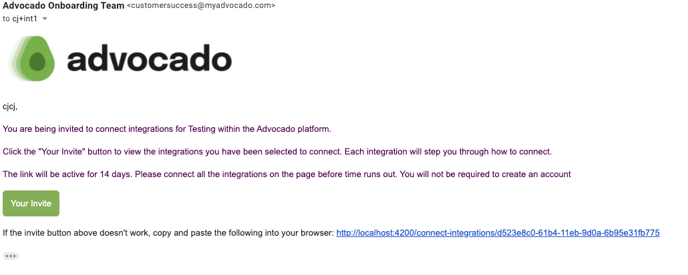
2. Click the Connect button under the S3 logo.
(Note: this particular user was invited to connect many integrations. Your screen will only show the integrations you were invited to connect.)
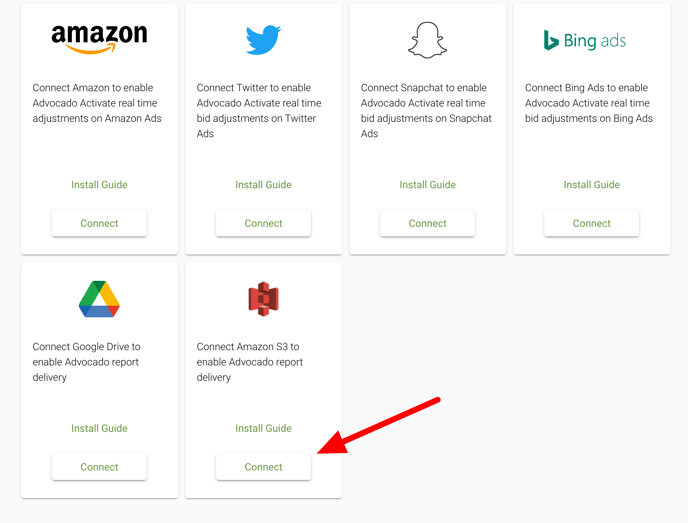
3. You will then need to enter AWS IAM credentials to allow Advocado to write reports to the configured S3 bucket. We recommend creating a new IAM user for Advocado with programmatic access only.
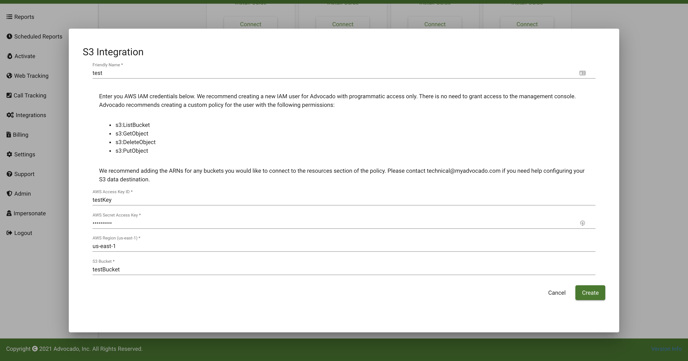
4. Click Create and Advocado will attempt to write a test file to the configured bucket to validate the credentials. If successful the S3 integration card should show as Connected. (note: the user below has added multiple S3 integrations)
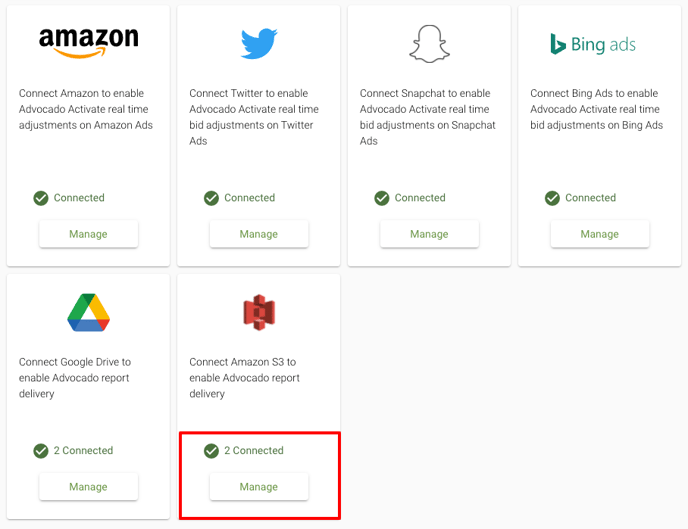
That's it! Scheduled Reports can now be configured for S3 delivery.
