Step by step instructions for integrating your Advocado account with your Google Drive.
1. You will receive an email like the one below (subject line "Advocado needs your help") inviting you to establish your integration. Click Your Invite to begin the integration process.
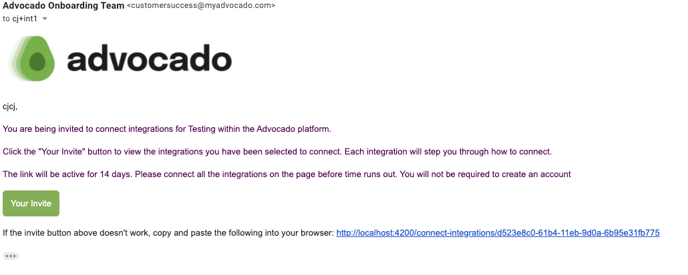
2. Click the Connect button under the Google Drive logo.
(Note: this particular user was invited to connect many integrations. Your screen will only show the integrations you were invited to connect.)
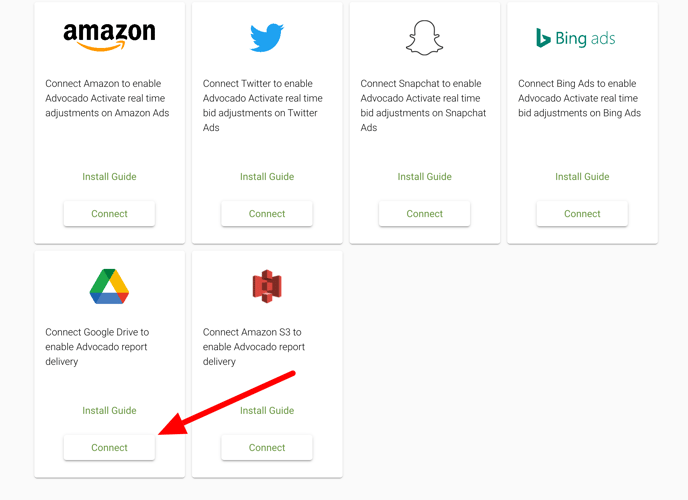
3. You will then need to log into the Google account that is associated with the drive you want to connect. To do so, click Sign in with Google.
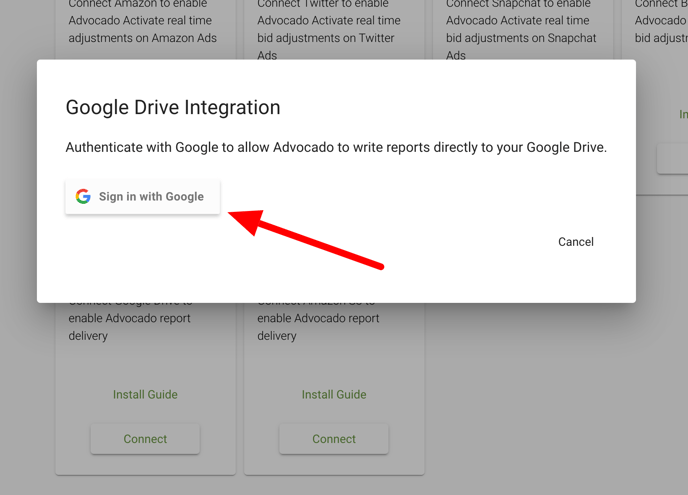
4. You will then be prompted to authorize Advocado's access to your Google Drive. Click Allow.
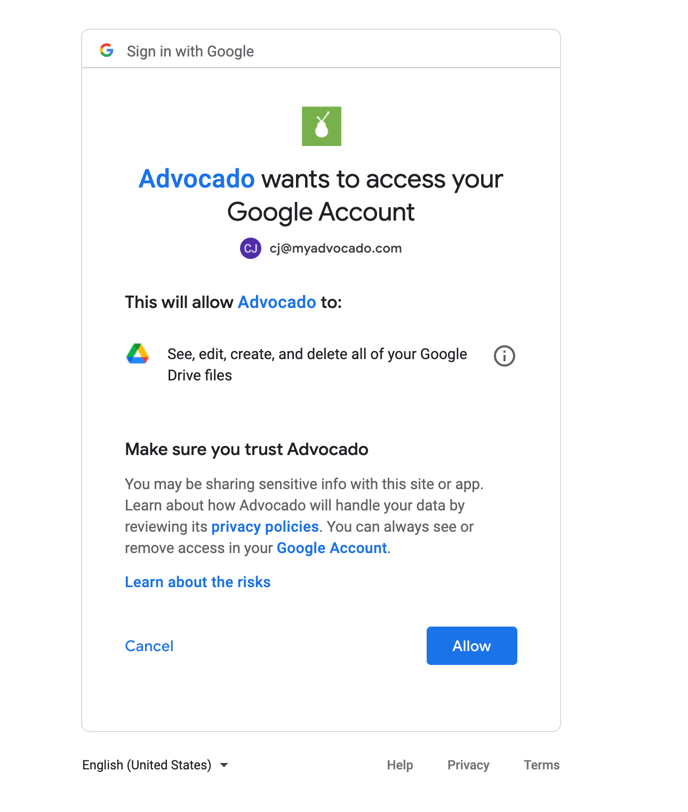
5. Once you're logged in, use the drop-down menu titled Select a drive to select the Google Drive you want to deliver reports to.
6. Click Save and the Google Drive integration card should show as Connected. (note: the user below has added multiple Google Drive integrations)
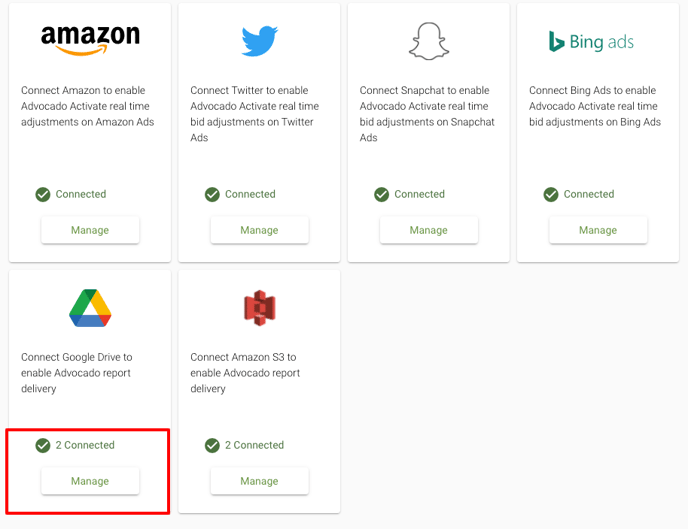
That's it! Scheduled Reports can now be configured for Google Drive delivery.
